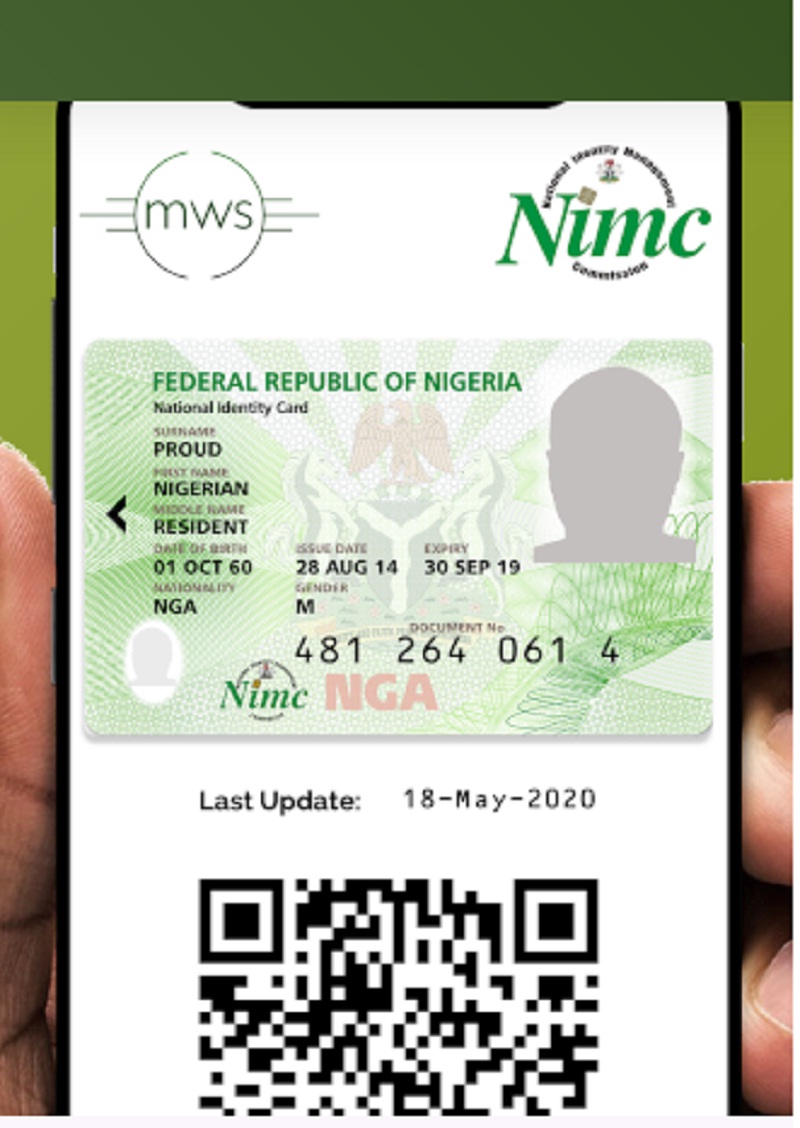Download the NIMC mobile ID application. Your National Identification Number (NIN). Your phone number (which you used during enrolment for the NIN) – to receive an OTP for installing the Mobile ID app.
Guide on how to download nimc mobile id application on your phone
Valid Means of Identification
- The improved NIN Slip bearing a QR code and Mobile ID are valid means of identification with the caveat that each MUST be verified using an approved resource such as the NIMC Mobile ID app.
- The current NIN Slip and National e-ID also remain VALID means of identification.
READ ALSO: Link NIN to your MTN SIM Card – How to Connect your MTN SIM Card to NIMC/NIN
What You Require
- Your National Identification Number (NIN).
- Your phone number (which you used during enrolment for the NIN) – to receive an OTP for installing the Mobile ID app.
- Good Internet connection.
Download the NIMC MWS Mobile ID App
- First, make sure any previous (Beta) version of the NIMC MWS Mobile App has been uninstalled from your mobile device.
- Get the app from https://nimcmobile.app >>
- DO NOT download the app from dubious websites and social media accounts which may be sharing malicious or corrupt app files.
- To print your NIN slip with the QR code and view your mobile app usage records got to https://myportal.nimc.gov.ng >>
- Get your UserID from the Mobile ID app and a one-minute OTP from the “I Need a PIN” button on the app as well – the UserID and OTP are the credentials you use for logging into https://myportal.nimc.gov.ng
- Check all your apps to see if the Mobile ID app was actually installed, first, if you encounter difficulties like an error message during installation.
- In some cases, if you encounter an error, try again.
- For enquires or support contact mobileid@nimc.gov.ng
READ: National ID Card: NIMC Pre Enrolment, Registration Form /Login Portal
Quick Tips
- The UserID appearing on the Mobile ID app is used to represent you during verfications to protect your NIN.
- The QR codes appearing on your NIN slip as well as on your app DO NOT contain your biometric data.
- On the app, use the “Show My ID” button to display your virtual card and verification QR code – tap on the card to flip it so you can see the back.
- Use the slider on the top right side of your virtual card on the app to control how much of your details are displayed.
- Tapping on the “refresh” button in the “Show My ID” section of the app updates your information by connecting securely to NIMC for your most recent viewable data (maybe you modified your name or address at a NIMC office) – make sure you are connected to the Internet.
- Use the QR code in the “Show My ID” section when someone wishes to scan and verify your identity.
- To scan someone else’s verification QR code on their mobile app or NIN slip, tap on the “Scan an ID” button on your app.
- To get an OTP number to use when logging into the online portal for printing out your NIN slip, tap on the “I Need a PIN” button on your app.
- When you finish using the Mobile ID app, tap on the “Lock” icon on the bottom right side of the screen to lock the app.
Enter your email address below and get more Update like this for free!
Subscribe to the site Jobrecruitmentportal.com using your Email address. Subscription is totally FREE
LIKE our Facebook page for direct updates
FOLLOW our Twitter News Handle for updates
In case of any issue or challenge or questions, Click Here